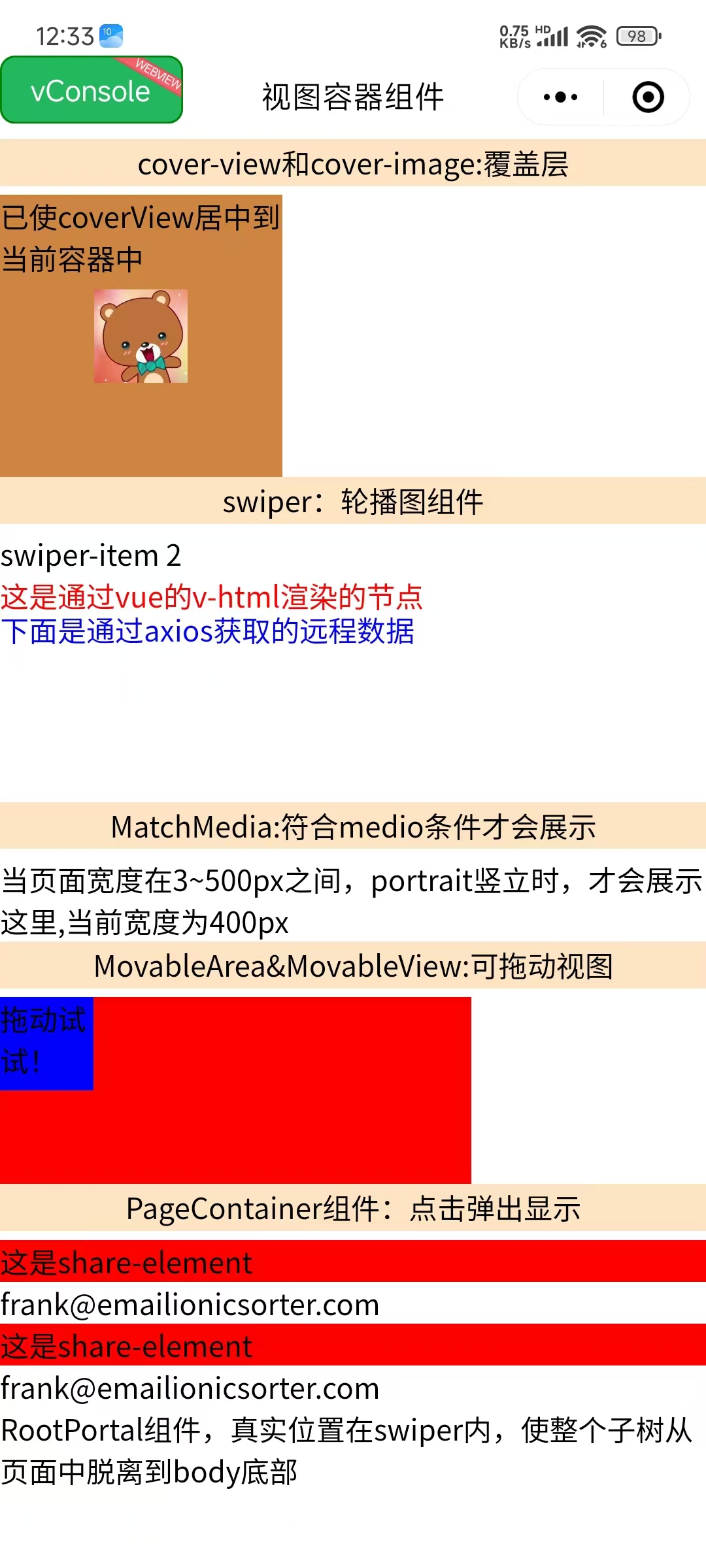🧭 Taro 视图容器组件完全指南
全面掌握 Taro 框架提供的视图容器组件,从基础的 View 组件到高级的 PageContainer,让你的应用界面更加丰富和专业。
📚 本章内容
详细介绍 Taro 视图容器组件的使用方法,包括组件属性、事件处理和最佳实践。
🎯 视图容器组件概览
📊 组件分类
| 分类 | 组件 | 功能 | 使用场景 |
|---|---|---|---|
| 覆盖层 | CoverView, CoverImage | 原生组件覆盖层 | 📱 视频、地图上的 UI |
| 滚动容器 | ScrollView | 可滚动区域 | 📜 长列表、内容滚动 |
| 轮播容器 | Swiper, SwiperItem | 轮播图组件 | 🖼️ 图片轮播、内容切换 |
| 移动容器 | MovableArea, MovableView | 可拖拽视图 | 👆 拖拽交互、位置调整 |
| 弹窗容器 | PageContainer | 页面容器 | 🔲 弹窗、半屏页面 |
| 基础容器 | View | 基础视图容器 | 📦 布局、内容包装 |
📱 覆盖层组件
🎯 CoverView 组件
覆盖在原生组件之上的文本视图,可覆盖的原生组件包括 map、video、canvas、camera、live-player、live-pusher。
| 属性 | 类型 | 说明 | 默认值 |
|---|---|---|---|
| scrollTop | Number | 设置顶部滚动偏移量 | 0 |
| scrollLeft | Number | 设置左侧滚动偏移量 | 0 |
| scrollY | Boolean | 允许纵向滚动 | false |
| scrollX | Boolean | 允许横向滚动 | false |
| scrollWithAnimation | Boolean | 滚动时使用动画过渡 | false |
| scrollAnimationDuration | Number | 滚动动画时长 | 400 |
📱 事件回调
| 事件 | 说明 | 回调参数 |
|---|---|---|
| @scroll | 滚动时触发 | 滚动位置信息 |
| @scrolltoupper | 滚动到顶部时触发 | - |
| @scrolltolower | 滚动到底部时触发 | - |
🖼️ CoverImage 组件
覆盖在原生组件之上的图片视图,可覆盖的原生组件同 CoverView,支持嵌套在 CoverView 里。
| 属性 | 类型 | 说明 | 默认值 |
|---|---|---|---|
| src | String | 图片资源地址 | - |
| fixedTop | String | 固定在顶部的距离 | - |
| fixedLeft | String | 固定在左侧的距离 | - |
| fixedRight | String | 固定在右侧的距离 | - |
| fixedBottom | String | 固定在底部的距离 | - |
⚠️ 使用限制
- 只支持嵌套 CoverView、CoverImage
- 可在 CoverView 中使用 Button 组件
- 不支持 CSS 动画
- 事件模型与普通组件一致
🔄 轮播组件
🎠 Swiper 组件
滑块视图容器,其中只可放置 SwiperItem 组件,否则会导致未定义的行为。
| 属性 | 类型 | 说明 | 默认值 |
|---|---|---|---|
| autoplay | Boolean | 是否自动切换 | false |
| interval | Number | 自动切换时间间隔 | 5000 |
| duration | Number | 滑动动画时长 | 500 |
| circular | Boolean | 是否采用衔接滑动 | false |
| vertical | Boolean | 滑动方向是否为纵向 | false |
| indicatorDots | Boolean | 是否显示面板指示点 | false |
| indicatorColor | String | 指示点颜色 | rgba(0,0,0,.3) |
| indicatorActiveColor | String | 当前选中指示点颜色 | #000000 |
| adjustHeight | String | 自动调整高度 | none |
🎯 adjustHeight 选项
| 值 | 说明 | 效果 |
|---|---|---|
| none | 不调整 | 固定高度 |
| first | 以第一个 item 高度 | 动态调整 |
| current | 以当前 item 高度 | 实时调整 |
| highest | 以最高 item 高度 | 最大高度 |
📱 事件回调
| 事件 | 说明 | 回调参数 |
|---|---|---|
| @change | 当前 item 改变时触发 | current, source |
| @transition | 切换动画结束时触发 | - |
| @animationfinish | 动画结束时触发 | - |
🎯 SwiperItem 组件
轮播子项组件,仅可放置在 Swiper 组件中,宽高自动设置为 100%。
💡 使用提示
- 宽高自动设置为 100%
- 只能作为 Swiper 的直接子组件
- 支持任意内容嵌套
👆 可移动组件
🎯 MovableArea 组件
MovableView 的可移动区域,必须设置 width 和 height 属性,不设置默认为 10px。
| 属性 | 类型 | 说明 | 默认值 |
|---|---|---|---|
| scaleArea | Boolean | 当里面的 MovableView 设置为支持双指缩放时,设置此值可将缩放手势生效区域修改为整个 MovableArea | false |
🎯 MovableView 组件
可移动的视图容器,在页面中可以拖拽滑动。MovableView 必须在 MovableArea 组件中,并且必须是直接子节点。
| 属性 | 类型 | 说明 | 默认值 |
|---|---|---|---|
| direction | String | 移动方向 | none |
| inertia | Boolean | 是否带有惯性 | false |
| outOfBounds | Boolean | 超过可移动区域后是否还可以移动 | false |
| x | Number | 定义 x 轴方向的偏移 | - |
| y | Number | 定义 y 轴方向的偏移 | - |
| damping | Number | 阻尼系数 | 20 |
| friction | Number | 摩擦系数 | 2 |
| disabled | Boolean | 是否禁用 | false |
| scale | Boolean | 是否支持双指缩放 | false |
| scaleMin | Number | 定义缩放倍数最小值 | 0.5 |
| scaleMax | Number | 定义缩放倍数最大值 | 10 |
| scaleValue | Number | 定义缩放倍数 | 1 |
| animation | Boolean | 是否使用动画 | true |
🎯 direction 选项
| 值 | 说明 | 移动方向 |
|---|---|---|
| all | 任意方向 | ↗️ 水平+垂直 |
| vertical | 垂直方向 | ↕️ 仅垂直 |
| horizontal | 水平方向 | ↔️ 仅水平 |
| none | 不可移动 | 🚫 禁止移动 |
📱 事件回调
| 事件 | 说明 | 回调参数 |
|---|---|---|
| @change | 拖动过程中触发 | x, y, source |
| @scale | 缩放过程中触发 | x, y, scale |
🔲 页面容器组件
🎯 PageContainer 组件
页面容器组件,效果类似于 popup 弹出层,页面内存在该容器时,当用户进行返回操作,关闭该容器不关闭页面。
| 属性 | 类型 | 说明 | 默认值 |
|---|---|---|---|
| show | Boolean | 是否显示容器组件 | false |
| duration | Number | 动画时长 | 300 |
| zIndex | Number | z-index 层级 | 100 |
| overlay | Boolean | 是否显示遮罩层 | true |
| position | String | 弹出位置 | bottom |
| round | Boolean | 是否显示圆角 | false |
| closeOnSlideDown | Boolean | 是否在下滑时关闭 | false |
| overlayStyle | String | 自定义遮罩层样式 | - |
| customStyle | String | 自定义弹出层样式 | - |
🎯 position 选项
| 值 | 说明 | 弹出位置 |
|---|---|---|
| top | 顶部弹出 | ⬆️ 从上方滑入 |
| bottom | 底部弹出 | ⬇️ 从下方滑入 |
| right | 右侧弹出 | ➡️ 从右侧滑入 |
| left | 左侧弹出 | ⬅️ 从左侧滑入 |
| center | 中心弹出 | 🎯 居中显示 |
📱 事件回调
| 事件 | 说明 | 回调参数 |
|---|---|---|
| @beforeenter | 进入前触发 | - |
| @enter | 进入中触发 | - |
| @afterenter | 进入后触发 | - |
| @beforeleave | 离开前触发 | - |
| @leave | 离开中触发 | - |
| @afterleave | 离开后触发 | - |
| @clickoverlay | 点击遮罩层时触发 | - |
🔧 其他容器组件
📦 CustomWrapper 组件
自定义组件包裹器,当数据更新层级较深时,可用此组件将需要更新的区域包裹起来,这样更新层级将大大减少。
💡 性能优化
使用 CustomWrapper 可以有效减少数据更新时的渲染层级,提升页面性能。
📱 MatchMedia 组件
Media Query 匹配检测节点,可以指定一组 media query 规则,满足时,这个节点才会被展示。
| 属性 | 类型 | 说明 | 默认值 |
|---|---|---|---|
| minWidth | Number | 页面最小宽度 | - |
| maxWidth | Number | 页面最大宽度 | - |
| width | Number | 页面宽度 | - |
| minHeight | Number | 页面最小高度 | - |
| maxHeight | Number | 页面最大高度 | - |
| height | Number | 页面高度 | - |
| orientation | String | 屏幕方向 | - |
🎯 orientation 选项
| 值 | 说明 | 屏幕方向 |
|---|---|---|
| portrait | 竖屏 | 📱 纵向显示 |
| landscape | 横屏 | 📱 横向显示 |
🔌 其他组件
| 组件 | 功能 | 使用场景 |
|---|---|---|
| RootPortal | 子树脱离页面 | 🔝 弹窗、固定定位 |
| NativeSlot | 原生组件插槽 | 🔌 原生组件扩展 |
| Slot | 插槽组件 | 🎯 组件内容分发 |
| View | 基础视图容器 | 📦 基础布局 |
💻 完整使用示例
<template>
<view class="viewContainer">
<!-- 覆盖层组件示例 -->
<view class="title">cover-view和cover-image:覆盖层</view>
<cover-view
:scrollY="true"
:scrollWithAnimation="true"
:scrollAnimationDuration="3000"
@tap="play"
>
<cover-image
fixedTop="0"
fixedLeft="20"
src="@/assets/img/1.jpg"
@tap="onImageTap"
/>
</cover-view>
<!-- 轮播图组件示例 -->
<view class="title">swiper:轮播图组件</view>
<swiper
:autoplay="true"
:interval="3000"
indicator-color="red"
indicatorActiveColor="blue"
adjustHeight="highest"
vertical
circular
indicatorDots
@tap="handleTap"
>
<swiper-item>
<view>下面是RootPortal组件:穿越到root底部</view>
<root-portal :enable="true">
RootPortal组件,真实位置在swiper内,使整个子树从页面中脱离到body底部
</root-portal>
</swiper-item>
<swiper-item>
<view v-html="html"></view>
<view class="text" v-for="item in list.value" :key="item.bar">
<text>通过axios获取的远程数据:星级:{{ item.bar }}星</text>
</view>
</swiper-item>
</swiper>
<!-- 媒体查询组件示例 -->
<match-media
orientation="portrait"
style="width: 400px"
min-width="3"
max-width="500"
>
MatchMedia:符合media条件才会展示.当页面宽度在3~500px之间,portrait竖立时,才会展示这里,当前宽度为400px
</match-media>
<!-- 可移动视图组件示例 -->
<view class="title">MovableArea&MovableView:可拖动视图</view>
<movable-area
:scale-area="true"
style="height: 200rpx; width: 500rpx; background: red"
>
<movable-view
direction="all"
:scale="true"
:animation="true"
:inertia="true"
:out-of-bounds="true"
style="height: 100rpx; width: 100rpx; background: blue"
@change="moveViewChange"
>
拖动试试!
</movable-view>
</movable-area>
<!-- 页面容器组件示例 -->
<view class="item">
<view class="title" @tap="pageShowToggle">
PageContainer组件:点击弹出显示
</view>
<view
class="share"
v-for="(item, index) in contacts"
:key="item.id"
@tap="e => tabShare(e, index)"
>
<share-element
:duration="3000"
:transform="currentIndex === index"
mapkey="transform"
style="background-color: red"
>
这是share-element
</share-element>
<view>{{ item.email }}</view>
</view>
<page-container
:show="pageShow"
:duration="3000"
:z-index="10"
:overlay="true"
position="center"
:round="true"
:closeOnSlideDown="false"
@clickOverlay="clickOverlay"
>
<share-element
:duration="3000"
transform
mapkey="transform"
style="background-color: red"
>
这是share-element
</share-element>
<view class="popup-content">
<text>小程序如果在页面内进行复杂的界面设计(如在页面内弹出半屏的弹窗、在页面内加载一个全屏的子页面等),用户进行返回操作会直接离开当前页面,不符合用户预期,预期应为关闭当前弹出的组件。</text>
<text>为此提供"假页"容器组件,效果类似于popup弹出层,页面内存在该容器时,当用户进行返回操作,关闭该容器不关闭页面。</text>
<text>返回操作包括三种情形,右滑手势、安卓物理返回键和调用navigateBack 接口。</text>
</view>
</page-container>
</view>
</view>
</template>
<script>
import { ref, reactive } from "vue"
import "./index.scss"
import { getName } from "@/api/api"
import Taro, { useReady } from "@tarojs/taro"
export default {
setup() {
// 🎯 响应式数据
const contacts = [
{
id: 1,
name: "Frank",
img: "frank.png",
phone: "0101 123456",
mobile: "0770 123456",
email: "frank@emailionicsorter.com",
},
{
id: 2,
name: "Susan",
img: "susan.png",
phone: "0101 123456",
mobile: "0770 123456",
email: "susan@emailionicsorter.com",
},
]
const html = ref(`<h3 id="htmlId" style="color: red">这是通过vue的v-html渲染的节点</h3>`)
const list = reactive({})
const pageShow = ref(false)
const currentIndex = ref(0)
// 🔄 事件处理函数
const play = function (e) {
console.log("cover-view play", e)
Taro.showToast({
title: '点击了覆盖层',
icon: 'success'
})
}
const onImageTap = function (e) {
console.log("cover-image tap", e)
Taro.showToast({
title: '点击了覆盖图片',
icon: 'success'
})
}
const moveViewChange = function (e) {
console.log("movable-view change", e)
const { x, y, source } = e.detail
console.log(`移动到位置: x=${x}, y=${y}, 触发源: ${source}`)
}
const clickOverlay = function (e) {
console.log("点击了遮罩层", e)
pageShow.value = false
}
const handleTap = function (e) {
console.log("swiper tap", e)
}
const pageShowToggle = function (e) {
console.log("切换页面容器显示状态")
pageShow.value = !pageShow.value
}
const tabShare = (e, index) => {
console.log("点击分享项", index)
currentIndex.value = index
pageShow.value = true
}
// 🔄 生命周期
useReady(() => {
Taro.nextTick(() => {
getName().then(value => {
list.value = value.array
console.log("获取远程数据成功", list.value)
}).catch(error => {
console.error("获取远程数据失败", error)
})
})
})
return {
// 数据
html,
pageShow,
list,
currentIndex,
contacts,
// 方法
play,
onImageTap,
moveViewChange,
pageShowToggle,
clickOverlay,
tabShare,
handleTap,
}
},
}
</script>
<style scoped>
.viewContainer {
padding: 32px;
}
.title {
font-size: 32px;
font-weight: bold;
margin: 32px 0 16px 0;
color: #333;
}
.item {
margin: 32px 0;
}
.share {
padding: 24px;
border: 2px solid #e0e0e0;
border-radius: 8px;
margin: 16px 0;
background-color: #f9f9f9;
}
.text {
padding: 16px;
background-color: #f0f0f0;
margin: 8px 0;
border-radius: 4px;
}
.popup-content {
padding: 48px 32px;
background-color: white;
border-radius: 16px;
margin: 32px;
}
.popup-content text {
display: block;
margin-bottom: 24px;
line-height: 1.6;
color: #333;
}
</style>2
3
4
5
6
7
8
9
10
11
12
13
14
15
16
17
18
19
20
21
22
23
24
25
26
27
28
29
30
31
32
33
34
35
36
37
38
39
40
41
42
43
44
45
46
47
48
49
50
51
52
53
54
55
56
57
58
59
60
61
62
63
64
65
66
67
68
69
70
71
72
73
74
75
76
77
78
79
80
81
82
83
84
85
86
87
88
89
90
91
92
93
94
95
96
97
98
99
100
101
102
103
104
105
106
107
108
109
110
111
112
113
114
115
116
117
118
119
120
121
122
123
124
125
126
127
128
129
130
131
132
133
134
135
136
137
138
139
140
141
142
143
144
145
146
147
148
149
150
151
152
153
154
155
156
157
158
159
160
161
162
163
164
165
166
167
168
169
170
171
172
173
174
175
176
177
178
179
180
181
182
183
184
185
186
187
188
189
190
191
192
193
194
195
196
197
198
199
200
201
202
203
204
205
206
207
208
209
210
211
212
213
214
215
216
217
218
219
220
221
222
223
224
225
226
227
228
229
230
231
232
233
234
235
236
237
238
239
240
241
242
243
244
245
246
247
248
249
250
251
252
253
254
255
256
257
258
259
260
261
262
263
264
265
266
267
268
269
270
271
272
273
274
275
276
277
278
279
280
🛠️ 最佳实践
📋 组件使用建议
✅ 推荐做法
- 合理使用覆盖层组件,避免层级过深
- 轮播图组件设置合适的自动播放间隔
- 可移动组件设置边界限制,提升用户体验
- 页面容器组件合理设置动画时长
- 使用 MatchMedia 实现响应式布局
⚠️ 注意事项
- 覆盖层组件不支持 CSS 动画
- MovableView 必须在 MovableArea 中使用
- PageContainer 会影响页面返回行为
- 注意组件的嵌套层级和性能影响
🚀 性能优化
| 优化项 | 说明 | 实现方式 |
|---|---|---|
| 减少嵌套 | 避免过深的组件嵌套 | 🏗️ 合理的组件结构 |
| 按需渲染 | 使用条件渲染 | 🔄 v-if 控制显示 |
| 事件优化 | 合理处理事件监听 | 📱 防抖和节流 |
| 动画优化 | 使用硬件加速 | ⚡ CSS transform |
🔧 调试技巧
// 组件调试工具
const debugComponent = (componentName, eventData) => {
if (process.env.NODE_ENV === 'development') {
console.group(`🔍 ${componentName} 调试信息`)
console.log('事件数据:', eventData)
console.log('时间戳:', new Date().toISOString())
console.groupEnd()
}
}
// 使用示例
const handleComponentEvent = (e) => {
debugComponent('MovableView', e.detail)
// 业务逻辑处理
}2
3
4
5
6
7
8
9
10
11
12
13
14
15
📚 总结
通过本章学习,你已经掌握了 Taro 视图容器组件的完整使用方法。从基础的 View 组件到高级的 PageContainer,从覆盖层到可移动视图,这些组件为你的应用提供了丰富的界面交互能力。
记住使用视图容器组件的关键点:合理选择组件类型、注意组件使用限制、优化性能表现、提升用户体验。通过合理组合这些组件,你可以构建出功能强大、交互丰富的跨端应用。