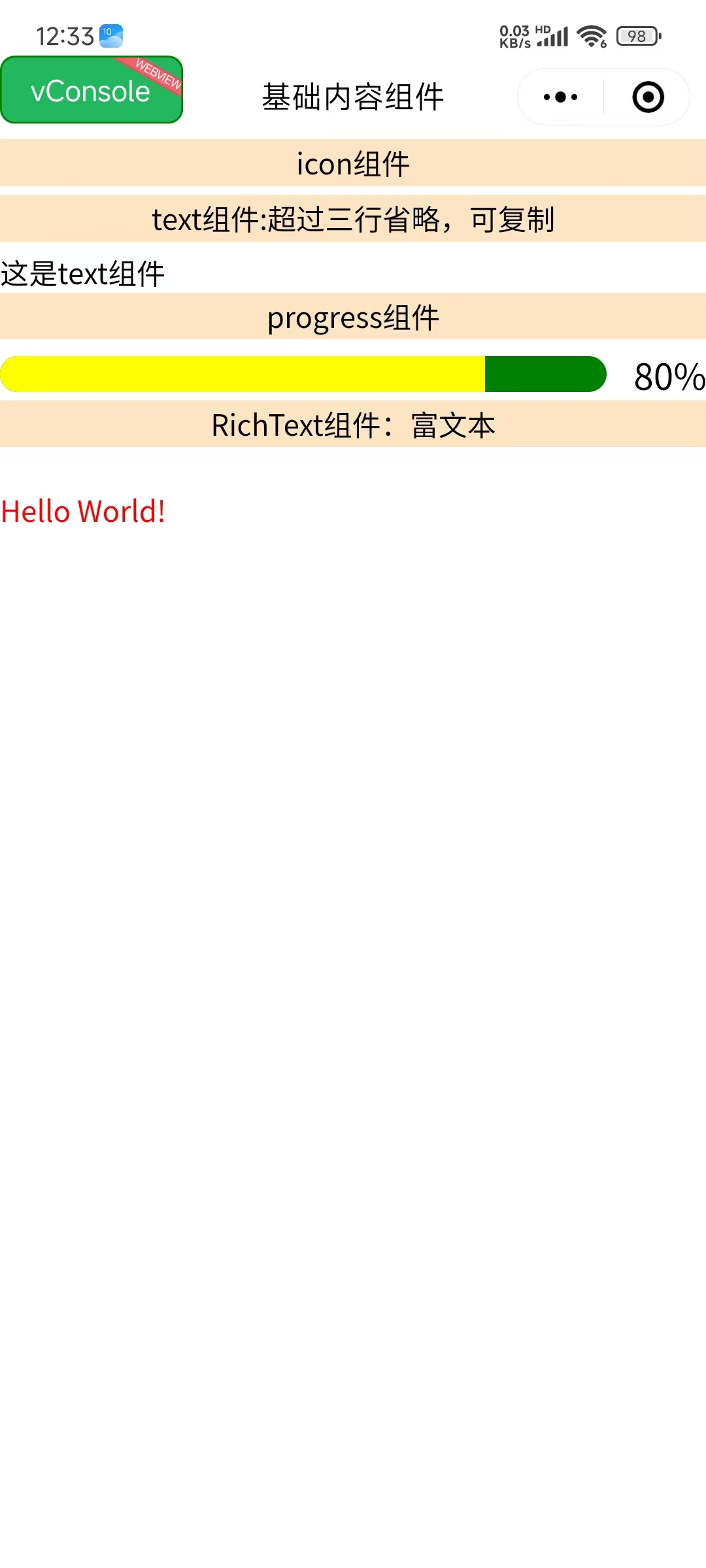🧩 Taro 基础组件完全指南
全面掌握 Taro 框架提供的基础内容组件,从简单的图标、文本到复杂的富文本展示,构建美观实用的用户界面。
📚 本章内容
详细介绍 Taro 的基础内容组件,包含属性说明、使用示例和最佳实践。
📝 基础内容组件
🎨 Icon 图标组件
图标组件,用于显示各种图标。组件属性的长度单位默认为 px。
| 属性 | 类型 | 默认值 | 说明 |
|---|---|---|---|
| type | String | - | 🎯 图标类型 |
| size | Number | 23 | 📏 图标大小(px) |
| color | String | - | 🎨 图标颜色 |
🔤 Text 文本组件
文本组件,用于显示文本内容。
| 属性 | 类型 | 默认值 | 说明 |
|---|---|---|---|
| selectable | Boolean | false | 🎯 文本是否可选中 |
| userSelect | Boolean | false | 📱 是否支持用户选择 |
| decode | Boolean | false | 🔄 是否解码HTML实体 |
| numberOfLines | Number | - | 📏 显示行数限制 |
| maxLines | Number | - | 📏 最大行数 |
📊 Progress 进度条组件
进度条组件,用于显示任务进度。组件属性的长度单位默认为 px。
| 属性 | 类型 | 默认值 | 说明 |
|---|---|---|---|
| percent | Number | 0 | 📊 百分比(0-100) |
| stroke-width | Number | 6 | 📏 进度条线宽 |
| color | String | #09BB07 | 🎨 进度条颜色 |
| active-color | String | #09BB07 | 🎨 已选择进度条颜色 |
| background-color | String | #EBEBEB | 🎨 未选择进度条颜色 |
| active | Boolean | false | 🎬 是否显示动画 |
| active-mode | String | backwards | 🎭 动画模式 |
| duration | Number | 30 | ⏱️ 进度增加1%所需毫秒数 |
| border-radius | Number | 0 | 🎨 圆角大小 |
| font-size | Number | 16 | 📏 百分比字体大小 |
| show-info | Boolean | false | 📝 是否显示百分比文字 |
事件:
@activeEnd- 动画完成事件
📄 RichText 富文本组件
富文本组件,可渲染文字样式、图片、超链接,支持部分 HTML 标签。
| 属性 | 类型 | 默认值 | 说明 |
|---|---|---|---|
| nodes | Array/String | - | 🎯 节点列表或HTML字符串 |
| user-select | Boolean | false | 📝 文本是否可选 |
| image-menu-prevent | Boolean | false | 🖼️ 是否阻止图片菜单 |
| preview | Boolean | false | 👁️ 是否支持图片预览 |
🎯 组件使用示例
📱 完整页面示例
vue
<template>
<view class="baseContent">
<!-- 🎨 图标组件展示 -->
<view class="item">
<view class="title">Icon 组件</view>
<view class="icon-container">
<icon type="success" size="23" color="red"></icon>
<icon type="info" size="23" color="blue"></icon>
<icon type="warn" size="23" color="green"></icon>
<icon type="waiting" size="23" color="black"></icon>
<icon type="success_no_circle" size="23" color="pink"></icon>
<icon type="download" size="23" color="yellow"></icon>
<icon type="clear" size="23" color="#666666"></icon>
<icon type="search" size="23" color="#222222"></icon>
<icon type="circle" size="23" color="#555555"></icon>
<icon type="info_circle" size="30" color="#999999"></icon>
</view>
</view>
<!-- 🔤 文本组件展示 -->
<view class="item">
<view class="title">Text 组件:超过三行省略,可复制</view>
<text
:selectable="true"
:userSelect="true"
:decode="true"
:numberOfLines="3"
:maxLines="3"
class="demo-text">
这是 Text 组件的示例文本。Text 组件用于显示文本内容,支持文本选择、HTML 解码、行数限制等功能。当文本超过指定行数时,会自动省略显示。这个组件在 Taro 应用中广泛使用,是构建文本界面的基础组件。
</text>
</view>
<!-- 📊 进度条组件展示 -->
<view class="item">
<view class="title">Progress 组件</view>
<progress
percent="80"
stroke-width="20"
color="blue"
active-color="yellow"
background-color="green"
:active="true"
active-mode="forwards"
:duration="100"
borderRadius="20"
font-size="20"
:show-info="true"
@activeEnd="activeEnd" />
</view>
<!-- 📄 富文本组件展示 -->
<view class="item">
<view class="title">RichText 组件:富文本</view>
<rich-text
:nodes="nodes"
:user-select="false"
image-menu-prevent="true"
preview="true">
</rich-text>
</view>
</view>
</template>
<script>
import { ref } from 'vue'
import './index.scss'
export default {
setup() {
const msg = ref('Hello world')
// 🎯 富文本节点配置
const nodes = [{
name: 'div',
attrs: {
class: 'div_class',
style: 'line-height: 60px; color: red; font-size: 18px; font-weight: bold;'
},
children: [{
type: 'text',
text: 'Hello World! 这是富文本组件的示例内容。'
}]
}]
// 🎬 进度条动画完成事件
const activeEnd = function(e) {
console.log('进度条动画完成:', e)
}
return {
msg,
activeEnd,
nodes
}
}
}
</script>
<style scoped>
.baseContent {
padding: 20rpx;
background-color: #f8f8f8;
}
.item {
margin-bottom: 40rpx;
padding: 30rpx;
background-color: #ffffff;
border-radius: 12rpx;
box-shadow: 0 2rpx 8rpx rgba(0, 0, 0, 0.1);
}
.title {
font-size: 32rpx;
font-weight: bold;
color: #333333;
margin-bottom: 20rpx;
padding-bottom: 10rpx;
border-bottom: 2rpx solid #e0e0e0;
}
.icon-container {
display: flex;
flex-wrap: wrap;
gap: 20rpx;
align-items: center;
}
.demo-text {
font-size: 28rpx;
line-height: 1.6;
color: #666666;
background-color: #f9f9f9;
padding: 20rpx;
border-radius: 8rpx;
border-left: 4rpx solid #007aff;
}
</style>1
2
3
4
5
6
7
8
9
10
11
12
13
14
15
16
17
18
19
20
21
22
23
24
25
26
27
28
29
30
31
32
33
34
35
36
37
38
39
40
41
42
43
44
45
46
47
48
49
50
51
52
53
54
55
56
57
58
59
60
61
62
63
64
65
66
67
68
69
70
71
72
73
74
75
76
77
78
79
80
81
82
83
84
85
86
87
88
89
90
91
92
93
94
95
96
97
98
99
100
101
102
103
104
105
106
107
108
109
110
111
112
113
114
115
116
117
118
119
120
121
122
123
124
125
126
127
128
129
130
131
132
133
134
135
136
137
138
139
2
3
4
5
6
7
8
9
10
11
12
13
14
15
16
17
18
19
20
21
22
23
24
25
26
27
28
29
30
31
32
33
34
35
36
37
38
39
40
41
42
43
44
45
46
47
48
49
50
51
52
53
54
55
56
57
58
59
60
61
62
63
64
65
66
67
68
69
70
71
72
73
74
75
76
77
78
79
80
81
82
83
84
85
86
87
88
89
90
91
92
93
94
95
96
97
98
99
100
101
102
103
104
105
106
107
108
109
110
111
112
113
114
115
116
117
118
119
120
121
122
123
124
125
126
127
128
129
130
131
132
133
134
135
136
137
138
139
🎯 组件特性对比
📊 组件功能对比表
| 组件 | 主要功能 | 适用场景 | 特殊属性 |
|---|---|---|---|
| Icon | 图标显示 | 🎨 状态提示、装饰 | type, size, color |
| Text | 文本显示 | 📝 内容展示、标题 | selectable, numberOfLines |
| Progress | 进度展示 | 📊 任务进度、加载状态 | percent, active, duration |
| RichText | 富文本渲染 | 📄 HTML内容、样式文本 | nodes, preview |
🎨 图标类型说明
| 图标类型 | 描述 | 使用场景 | 推荐颜色 |
|---|---|---|---|
| success | 成功图标 | ✅ 操作成功 | #52c41a |
| info | 信息图标 | ℹ️ 提示信息 | #1890ff |
| warn | 警告图标 | ⚠️ 警告提示 | #faad14 |
| waiting | 等待图标 | ⏳ 加载状态 | #666666 |
| success_no_circle | 简洁成功 | ✅ 简单确认 | #52c41a |
| download | 下载图标 | 📥 下载功能 | #1890ff |
| clear | 清除图标 | 🧹 清空操作 | #ff4d4f |
| search | 搜索图标 | 🔍 搜索功能 | #666666 |
🎯 最佳实践
✅ 组件使用建议
🎯 开发建议
- ✅ 根据设计规范选择合适的图标类型和颜色
- ✅ 文本组件注意行数限制,避免布局问题
- ✅ 进度条组件合理设置动画时长
- ✅ 富文本组件注意安全性,避免XSS攻击
- ✅ 统一组件样式,保持界面一致性
⚠️ 注意事项
⚠️ 使用限制
- ❌ 避免过度使用动画效果影响性能
- ❌ 富文本内容要做安全过滤
- ❌ 注意不同平台的样式差异
- ❌ 图标大小要适配不同屏幕密度
🚀 性能优化
| 优化点 | 建议 | 实现方式 |
|---|---|---|
| 图标优化 | 使用合适的图标大小 | 🎨 避免过大图标影响性能 |
| 文本优化 | 合理设置行数限制 | 📝 防止长文本影响布局 |
| 动画优化 | 控制动画频率 | 🎬 避免过多动画同时执行 |
| 富文本优化 | 简化节点结构 | 📄 减少渲染复杂度 |
🎨 样式定制
scss
// 🎨 自定义组件样式
.custom-icon {
transition: all 0.3s ease;
&:hover {
transform: scale(1.1);
}
}
.custom-text {
font-family: -apple-system, BlinkMacSystemFont, 'Segoe UI', Roboto, sans-serif;
letter-spacing: 0.5px;
&.highlight {
background: linear-gradient(90deg, #ff6b6b, #4ecdc4);
-webkit-background-clip: text;
-webkit-text-fill-color: transparent;
}
}
.custom-progress {
border-radius: 10px;
overflow: hidden;
&.success {
--progress-color: #52c41a;
}
&.warning {
--progress-color: #faad14;
}
&.error {
--progress-color: #ff4d4f;
}
}1
2
3
4
5
6
7
8
9
10
11
12
13
14
15
16
17
18
19
20
21
22
23
24
25
26
27
28
29
30
31
32
33
34
35
36
2
3
4
5
6
7
8
9
10
11
12
13
14
15
16
17
18
19
20
21
22
23
24
25
26
27
28
29
30
31
32
33
34
35
36
📱 实际应用场景
🎯 状态展示页面
vue
<template>
<view class="status-page">
<!-- ✅ 成功状态 -->
<view class="status-item success">
<icon type="success" size="40" color="#52c41a"></icon>
<text class="status-text">操作成功</text>
<progress percent="100" active-color="#52c41a" :show-info="true"></progress>
</view>
<!-- ⏳ 加载状态 -->
<view class="status-item loading">
<icon type="waiting" size="40" color="#1890ff"></icon>
<text class="status-text">正在处理中...</text>
<progress percent="60" :active="true" active-color="#1890ff"></progress>
</view>
<!-- ⚠️ 警告状态 -->
<view class="status-item warning">
<icon type="warn" size="40" color="#faad14"></icon>
<text class="status-text">请注意</text>
<rich-text :nodes="warningNodes"></rich-text>
</view>
</view>
</template>1
2
3
4
5
6
7
8
9
10
11
12
13
14
15
16
17
18
19
20
21
22
23
24
2
3
4
5
6
7
8
9
10
11
12
13
14
15
16
17
18
19
20
21
22
23
24
📊 数据展示卡片
vue
<template>
<view class="data-card">
<view class="card-header">
<icon type="info" size="24" color="#1890ff"></icon>
<text class="card-title">数据统计</text>
</view>
<view class="card-content">
<view class="data-item">
<text class="data-label">完成进度</text>
<progress
percent="75"
:active="true"
active-color="#52c41a"
:show-info="true">
</progress>
</view>
<view class="data-item">
<text class="data-label">用户满意度</text>
<progress
percent="92"
:active="true"
active-color="#1890ff"
:show-info="true">
</progress>
</view>
</view>
</view>
</template>1
2
3
4
5
6
7
8
9
10
11
12
13
14
15
16
17
18
19
20
21
22
23
24
25
26
27
28
29
30
2
3
4
5
6
7
8
9
10
11
12
13
14
15
16
17
18
19
20
21
22
23
24
25
26
27
28
29
30
通过本指南,你已经全面掌握了 Taro 框架的基础内容组件。这些组件虽然简单,但是构建用户界面的重要基础。合理使用这些组件,配合适当的样式设计,可以创建出美观、实用的应用界面。记住要关注组件的性能优化、样式一致性和用户体验,以确保应用的质量。